The installation application, which installs MITCalc calculations, creates a structure of directories in a place you define, copies the respective Excel workbooks into this structure and creates a Shortcut in the Windows Start Menu. Though all calculations can be started directly through these Shortcuts, MITCalc calculations include an Add-In, which enables you to start individual calculations directly from one Integrated Environment.
If you wish to use this Add-In, you must install it manually. Before beginning installation of the Add-In, it is necessary to set a level of protection in MS Excel, which allows you to start VBA macro (Excel->menu Tools->Macro->Protection). Installation of the Add-In can be started from the Start Menu of Windows by clicking on MITCalc Add-In Installation ". After starting the installation the following dialog is displayed on the screen:
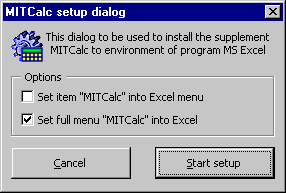
If the first check box is enabled, the installation inserts a "MITCalc" command in the Excel "Tools" pop-up menu, which starts the Integrated Environment dialog.
When selecting the second check box during the installation the "MITCalc" pull-down menu will be placed into the Excel main menu. This menu can then serve to start directly all the calculations.
Installation can be continued using the "Begin installation" button. Completion of the installation is shown in a relevant dialog.
Individual calculations can be started several ways. Let's go through them.
Choose "MITCalc" in the Start menu. In the open pop-up menu you can see the structure of the folders with individual calculations.
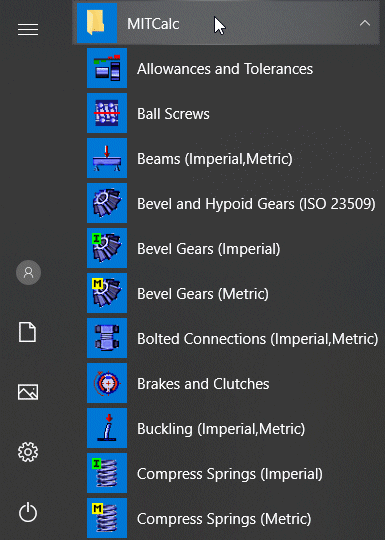
Choose the respective calculation and click on it.
Select the "MITCalc" item in the Excel main menu. In the selected menu you will then see the structure of the folders containing the calculations.
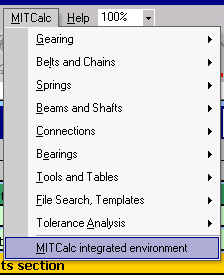
Select the corresponding calculation and double-click it.
The integrated environment can be started:
| |
Calculation name |
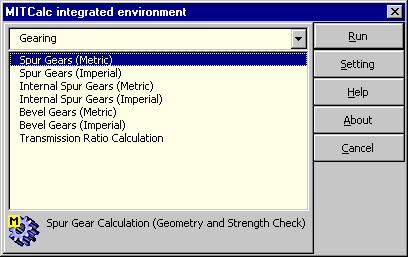
Individual calculations can also be started in the "Calculation retrieval" delivered program. This may be convenient, for example, if you prepare several alternatives for a calculation with preset values or you wish to open copies of calculation workbooks saved in another directory than the installation directory.
Individual calculations are in fact normal MS Excel books. Therefore, you can process the calculations as MS Excel workbooks. You can open the calculations in the MS Excel environment or open them by double clicking on their icon in Windows Explorer, you can create a shortcut on your desktop, etc.