A considerable amount was invested in the development of the MITCalc calculation packet . Because there are still some individuals, unfortunately, that are willing to use the software illegally without any remorse, MITCalc is equipped with protection against illegal use.
We are sure that you, as legal users, understand this measure, which also protects the money you pay for this application and one extra step connected with the purchase and registration will not cause too much trouble for you - entering your "Authorization Code".
Entering the Authorization Code provides access to the whole packet of MITCalc calculations for normal, legal use.
After installation, the MITCalc works in demo mode for 30 days. The demo mode is fully functional, only the scope of input parameters is limited. In the course of those 30 days, each initiated calculation displays an "Authorization dialog". Press the "Demo" button in this dialog to continue in demo mode. The "End" button closes the workbook, the "Buy" button activates your internet browser with references to the pages where you can purchase the license for MITCalc. The "Authorize" button starts the authorization process - see below.
If you receive a valid Authorization Code from us or through your dealer, you can proceed with the authorization.
Enter the Authorization Code into the respective box in the authorization dialog and press the "Authorize" button. If the authorization proceeded without any problems, the Authorization dialog displays a text with the number of days remaining until the next authorization (usually one year).
30 days before expiration of the validity of your license, the "Authorization dialog" begins to appear when starting a calculation, which informs you that you need to renew your license. Pressing of the "Start" button enables you to continue with normal work, and after receiving a new Authorization Code, you can renew your authorization (see the previous procedure).
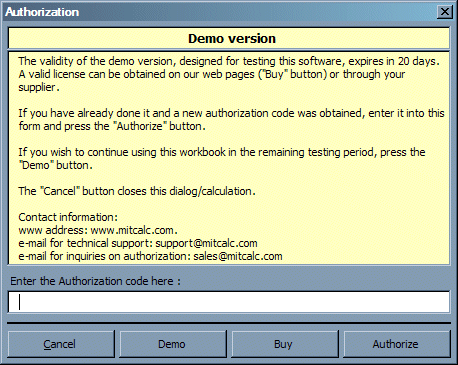
If the validity of the Demo version expires, calculations are switched over into "Read only" mode and the selected input parameters cannot be changed or set. However, you can see the entered data and the calculated results that were valid (saved together with the workbook) before the demo version expired.
After expiration of the authorized version, the calculations are switched over into demo version mode and the calculations only allow you to read the already calculated results.