The integrated environment can be used for beginning individual calculations and setting the global parameters of calculations.
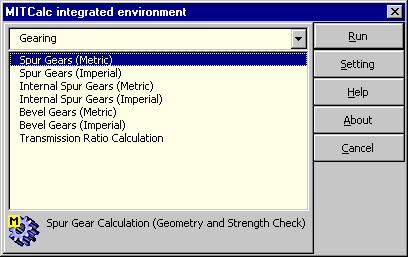
If you wish to use the integrated environment, the MITCalc.xla Add-In must be installed into the environment of MS Excel first. The installation can be started by clicking on the item "MITCalc Add-In Installation" in the Start Menu of Windows. The integrated environment can then be started using one of the following ways:
Choose the appropriate group of calculations in the pop-up menu. The list of calculations is shown in the window under the pop-up menu. The chosen calculation can be started by double-clicking on its name or by selecting it and pressing the "Start" button.
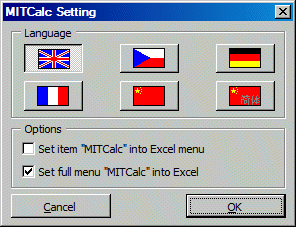
Setting a global language
Setting a language can be done by selecting the respective button in this dialog. Pressing the "OK" button initiates translation of the dialog of the MITCalc integrated environment. At the same time there is set a global attribute and any other calculation that is started will be then governed by this setting and by starting it, the translation is also initiated.
Addition/deletion of a MITCalc item in the Excel menu
Checking the first box in this dialog decides the placement of a "MITCalc" command in the Excel menu. If the check box is enabled, pressing the "OK" button adds a "MITCalc" command into the Excel "Tools" pop-up menu. The dialog of the Integrated environment can then be started using this command. In order to remove the "MITCalc" command from the menu, the check box must be disabled.
Adding/removing the complete menu of the MITCalc program to Excel.
The "MITCalc" pull-down menu can be added to the main menu of Excel by setting of the second check box This menu can then serve to start directly all the calculations. If you want to remove the "MITCalc" pull-down menu from the Excel menu, the check box must be put off.
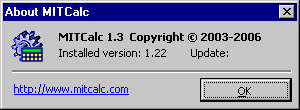
^